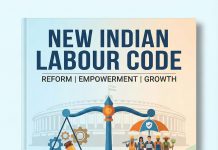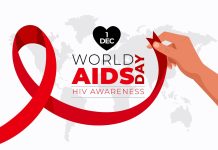Apple’s iOS 7, the biggest change to iOS since its debut, launches Wednesday. While you may be itching to get your fingers on the new operating system, you’ll want to take some time to make sure your device is 100 percent ready for this major software update.
First, make sure all the media and memories you’ve stored on your iDevice are backed up. Of course, you’ll also need to verify your device is able to upgrade to iOS 7 in the first place. Here’s what you need to do before you tap that download button.
Check Compatibility
Not every iOS device is capable of being upgraded to iOS 7*. On the iPhone front, only Retina display handsets can support the new OS. That’s the iPhone 4, 4s, and 5, and obviously the iPhone 5c and iPhone 5s starting Friday. As for iPads, anything second gen or higher will be able to support iOS 7. That includes the iPad 2, 3, 4, and iPad mini. The fifth generation iPod touch is also iOS 7 upgradeable.
Back It Up
Next, you’ll want to back up all your photos and videos, if you don’t already do this regularly. Plug in your iDevice to your computer, then, if you run OS X, use Image Capture or Preview to Import All of your memories (or you can do selectively import only the media you really want to keep). On Windows, use Windows Explorer to view your photos and copy them to your machine.
House Cleaning
Before you upgrade, why not do a bit of app house cleaning. Delete apps you never use, and update ones that need updating. Do you really still need those 10 flashlight apps and the Army of Darkness soundboard? Probably not. This is your chance for a fresh start with a brand new OS.
If you’ve done some major reorganizing, you’ll want to sync and backup to iTunes and iCloud (again, if you don’t regularly do this already). Your transition from iOS 6 to iOS 7 will likely be smooth and problem-free, but if something does go awry, you’ll be kicking yourself if your device isn’t fully backed up.
After this, everything should be primped and primed for your much-anticipated download of iOS 7.
*If you have an older device like an iPhone 4 or iPad 2, it may be worth your while to wait before downloading iOS 7. Sometimes older devices can have performance issues with the latest version of iOS because it’s almost always optimized for Apple’s latest hardware. I found this to be the case with iOS 5 and the iPhone 3GS, but had no problems with iOS 6 on the iPhone 4. If you wait a week before updating, you can avoid any negatives associated with updating.