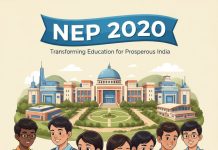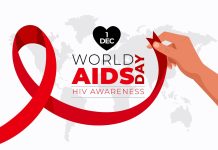Starting a channel on YouTube is as fast and easy as one-two-three.
Everybody knows about YouTube. The world’s greatest video hosting engine that grows every second. More than 2.3 billion registered users. It is no surprise that some bloggers achieve tremendous success among such a huge audience (You must’ve already seen some of the HUGE success stories from our article about most viewed YouTube videos right here). Now it’s time for you to ride this wave. YouTube can be used for any kind of purpose, such as business or personal use. It is a universal tool that can be used by almost anyone.
And this article will show you how to make it the easiest way.
Step 1. Google Account Registration.
If you’ve got a Google account, you’re halfway there. If you don’t have one – here is a quick tutorial by Google on how to get one. After you fill all the registration forms – you are ready to move to the next step.
Step 2. Sign in to your account on the platform
All you need on this one is just go to YouTube and click the button Sign in in the right corner. Click on Create Account and follow the instructions.
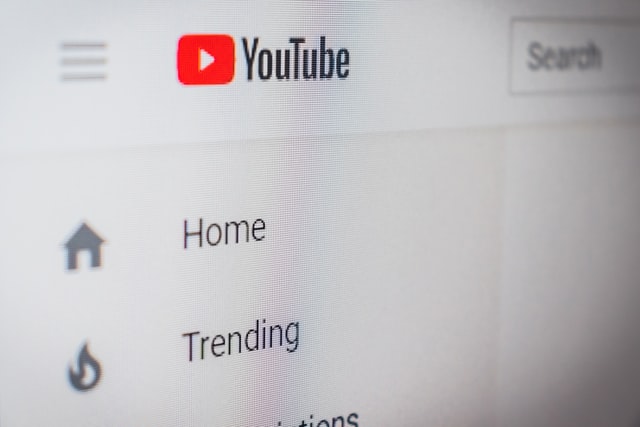
Step 3. Create a channel
Click the My Channel button on the left part of the main page. The new window will show up for you to enter the name of your new channel. It’s enough to name your channel with your name – e.g., nickname, alias, first, and last name. If you are promoting content or presenting your business, the name of the channel should reflect its subject like “Reviews on Frozen Pizza,” “Fashion Tips from Lonsdale School Fashion Club,” etc.
You can combine the previous two options. So you not only reveal the name of the subject channel but also promote your brand. For example – “Crossfit with Steve.”
After you name it, just hit Create Channel.
Now you’ve got your own YouTube channel, isn’t that great?
Extra step. Channel verification
As long as the channel has not passed the verification process, you can’t post long and informative videos because of the restrictions. Newcomers can’t upload videos longer than 15 minutes. To fix this situation, use the account icon (on the top right) to open the menu and select Settings. Snap-on the Status and Functions link. You’ll appear on a page where you can track violations and warnings (that’s very helpful functionality to work with the channel. Next to the avatar, click on the Confirm button.
After that, you need to select the country of residence, confirmation format and enter the verification code. That’s how you can increase the status of the account and the duration of the videos.
Now when the channel has been created and ready to show its full potential, we are ready to move on.
Before the uploading video
Now you are ready to start adding content to your Channel. But before that, be sure that your videos are good to be seen.
Make sure that your video has the right format, before you load it. Good quality will give your videos a professional look. I recommend you to work with free video editing software such as Movavi Video Converter to convert your videos to the right format suitable for YouTube.
It has a super user-friendly interface and can be used even if you don’t know much about video making. You could also try DaVinci Resolve 17, it is a great tool for beginners who create videos. Don’t forget to check on Lumen5 for a freebie stock of additional content such as photos and videos.
But a good video is not only about looking good. It must be interesting to watch and be interactive.
Here few tips for making an interesting video:
- Be viral! You need to make interesting content that your audience will like and want to share with their friends.
- Be communicative! Do you have a conversation with your audience? Make sure your video is interactive. This should help you connect with your subscribers.
- Keep regular updates! Please, DO have a regular upload schedule that you stick to. It is also essential for videos to have a similar format.
- Don’t hide your videos! Will people find your content? Keep properly written headlines and clearly define your metadata of what your content is about.
Uploading the video
To upload a video to your YouTube channel, use the upload video button at the top of the main page or go to the video manager. The uploader window will pop up – you just need to select a file previously from your computer or simply drag and drop it with your mouse. You can specify the access parameters when you do this (You can use YouTube to share videos with your friends via link access). Also, I highly recommend you to read Google’s instructions about how to upload videos. There are plenty of hints hidden in there.
You can edit video settings, keep track of analytics, add subtitles and cues while you are in the Video Manager.
You can also use the advanced settings – allow comments, enable age restriction, etc. When all the necessary steps are completed, click the Publish button.
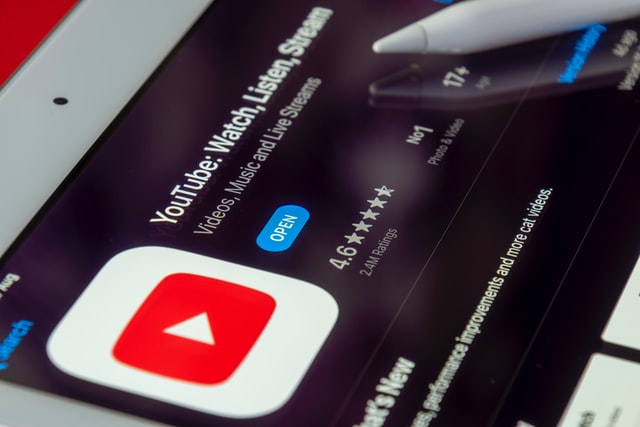
Do it from mobile
- Via a Mobile Browser
You just need to open the mobile version of video hosting on your device and sign in to your account. In the channel tab, click the icon for downloading, marked red. After that, the procedure will be the same as in the instructions for uploading from PC or MAC.
The interface is the same as on the mobile version of YouTube, the only difference is that the command to upload a video is at the bottom right. The whole process will look the same as in the previous case.
- Via the YouTube App
The official YouTube app for your phone allows you to upload, edit videos without using video software and publish them without even using your computer. Truth be told, more than half of all YouTube users prefer the mobile version of the service not even for watching the videos but for uploading it. For uploading a video this way, you just need your phone with the app installed on it (You can find it in Google Play or AppStore). After installing the app, you can post your videos right from the camera roll just by clicking on it and hitting Publish.
Final words
Congratulations! You’ve just become a part of the active YouTube community. Now you are ready to explore new horizons of video making, monetizing your content, or probably promoting your business and having fun along the way.