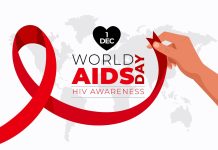Being easily portable and removable, the USB flash drive is widely used in our daily life to store files, expand computer storage, and transfer files between devices. But your USB flash drive may get corrupted and prevents you from reading and writing data. Even worse, the USB flash drive corruption puts files stored on it at risk.
Signs of a corrupted USB drive include the USB drive not showing up on Mac, it has files with wired file names, the system prompts an error message when accessing the stored data on it, and the USB drive is grayed out in Disk Utility, etc. And a corrupted USB flash drive may be caused by a malfunctioned USB driver, improper ejection of the USB, sudden power failure, physical damages, and so on. In either case, you get covered in this post. Here, we will guide you on solutions to repair corrupted USB flash drive on Mac without losing data when you are unable to access the stored files.
Solutions to Perform Corrupted USB Drive Repair Without Losing Data
1. Update the USB Driver
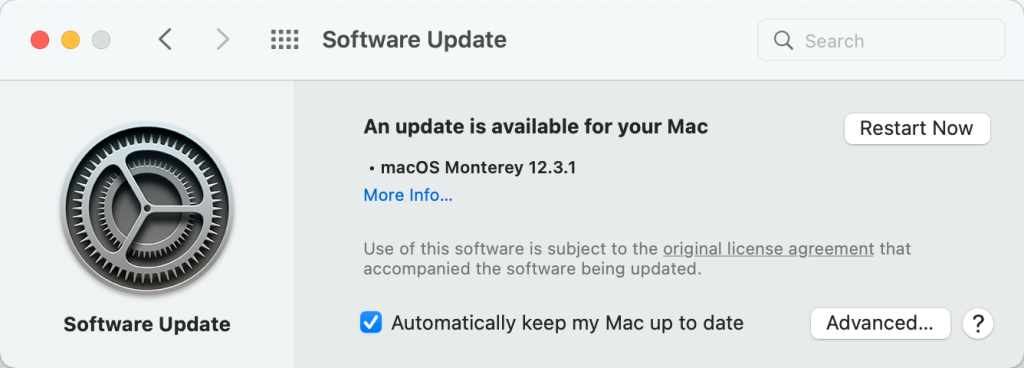
The USB driver works to communicate the USB with Mac’s operating system. If your Mac fails to recognize an external USB flash drive, you can first check whether there are available updates for the USB driver. And the USB driver is updated automatically through a macOS update, so you can check for updates in Software Updates and click More info… to see details about it. If there are any USB driver updates, installing the macOS update may fix the corrupted USB drive. In addition, you can visit the USB manufacturer’s website to download and install the required USB driver.
2. Run First Aid in Disk Utility
Improper ejection of the USB while transferring files and sudden power outage and surge may cause logical errors on the USB drive. Then, you can run First Aid, a feature of Disk Utility to fix the corrupted USB flash drive. The steps are the same as repairing a Mac disk with Disk utility. Here’s how:
Step 1: Open Finder > Applications > the Utilities folder. Then, launch Disk Utility.
Step 2: Click the View button in the upper-left corner and choose Show All Devices to list all detected disks and volumes including the corrupted USB flash drive.
Step 3: Select the external USB drive at the left sidebar.
Step 4: Click First Aid and then select Run on the popup window.
Step 5: Wait until the First Aid finishes running and then click Done.
Now, you can try to access the USB flash drive on your Mac to see whether the problem has been fixed with First Aid.
3. Reformat the Corrupted USB Drive
If First Aid fails to repair the USB drive and says macOS can’t repair the disk, it indicates that there are serious errors on the USB drive. Then the last resort for repairing the corrupted USB flash drive is reformatting it. But, this will erase all contents on the drive. If you don’t have a backup of the USB drive, you need to first recover the lost data from the corrupted drive with a professional data recovery software – iBoysoft Data Recovery for Mac.
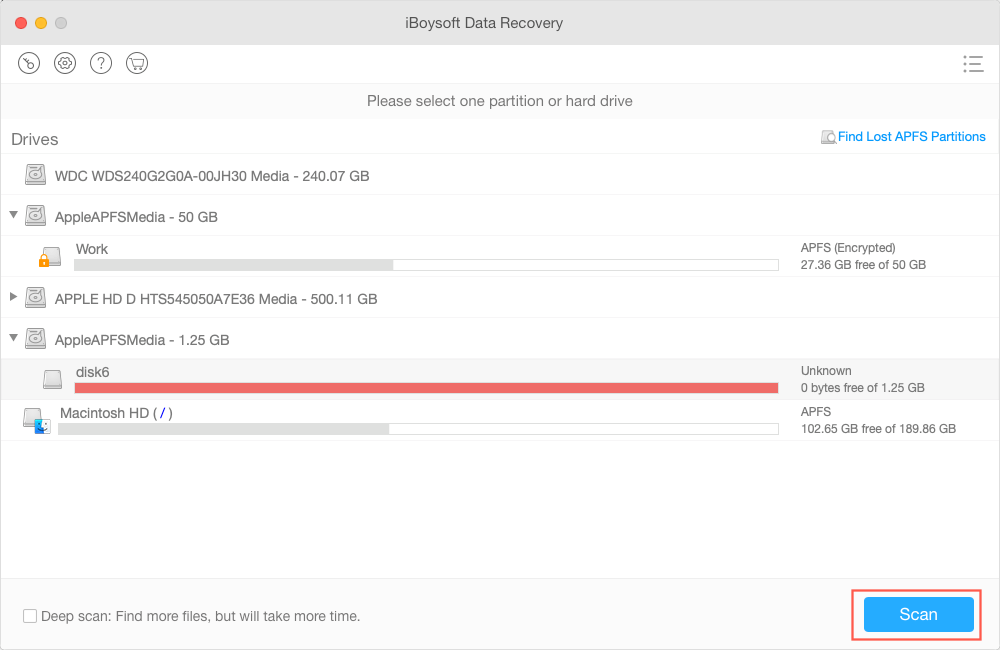
To recover data from a corrupted USB flash drive:
Step 1: Download iBoysoft Data Recovery for Mac, install and launch it.
Step 2: Select the corrupted USB flash drive connected to your Mac and click the Scan button. It will find out all lost and deleted files on the USB drive.
Step 3: Preview the scanning results, select the ones you want to recover, click Recover, and then save the selective files to another healthy drive.
Now, you can reformat the corrupted USB flash drive without losing data:
Step 1: Insert the corrupted USB drive into your Mac.
Step 2: Open Launchpad > Other > Disk Utility.
Step 3: Select the external USB drive from the left sidebar of Disk Utility.
Step 4: Click the Erase button at the top.
Step 5: Specify a name, format, and scheme for the USB drive.
Step 6: Click the Erase button in the lower right corner.
Step 7: Wait until the erasing process is done, click Done once it completes, then quit Disk Utility.
Conclusion
It is annoying when the USB flash drive is corrupted and the stored contents are inaccessible. With the methods described above, you can repair the corrupted USB drive on Mac. But you’d better recover lost data from the corrupted drive before reformatting it to avoid data loss. If none of the methods work to repair the corrupted USB drive, your drive may be physically damaged, then you should find a local repair store for further assistance, or consider a replacement.